Useing the Information Asset Repository
This page describes how to import information assets stored in the Information Asset Repository into Edge's JupyterHub environment.
Confirmation of the project to be used
Log in to the Information Asset Repository ( https://repository.xdata.nict.jp/ ) and navigate to the project you wish to use.
- Check the URL in the [Clone] - [Clone with HTTPS] column.
- Confirm the name of the branch to be used.
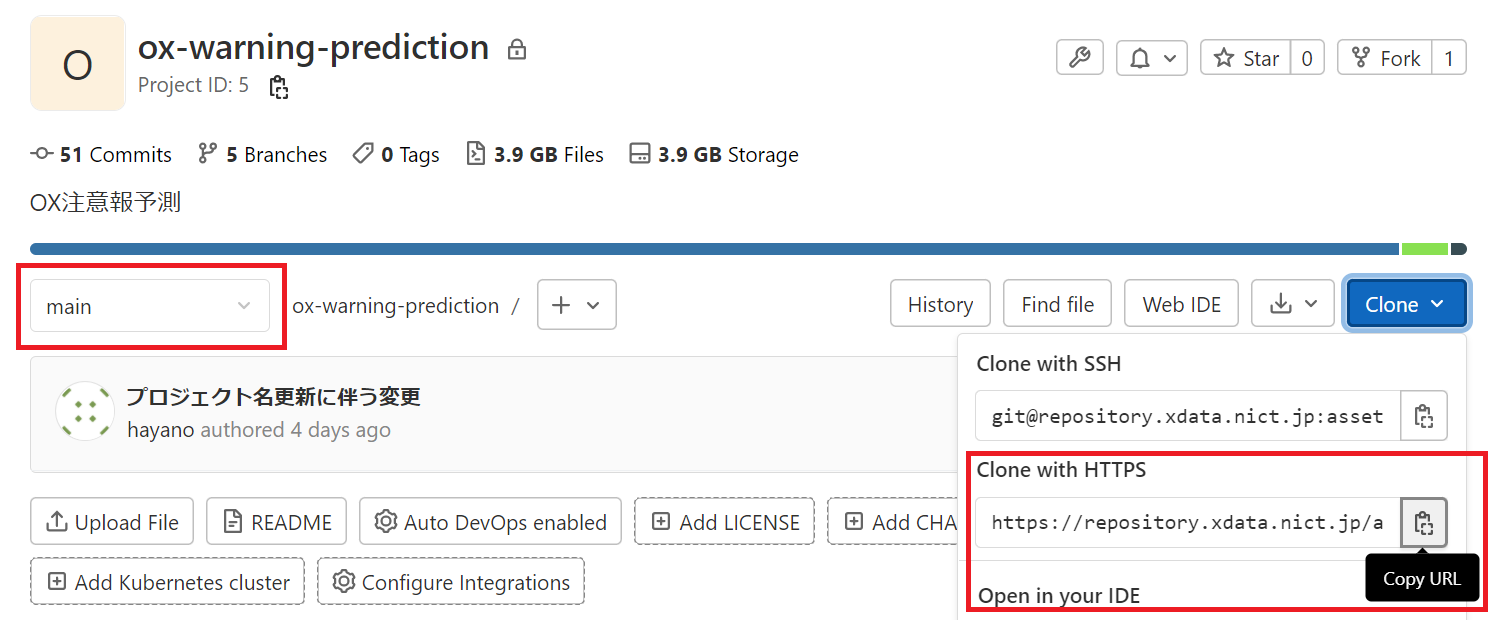
Importing information assets into JupyterHub
Log in to the JupyterHub environment on Edge and press the [Terminal] button on the [Launcher] screen to open a terminal.
On the terminal, execute the following commands based on the information confirmed above.
git clone -b <branch name> <URL>
After executing the above, you will be asked twice for Username/Password of the Information Asset Repository.
When the execution is completed, a directory corresponding to the name of the information asset project will be created, and the files of the information asset will be retrieved under the directory.
DB input of dump data
Information assets include dump data for creating DB tables, sample data, and other DB records necessary for program execution.
To submit this dump data to Edge's DB, execute the following command on the JupyterHub terminal.
restore-asset-database.sh <project directory name>