Customize and test jobs
This document has been machine translated.
Talend provides an intuitive and visual way to create jobs by arranging processes (components) and subjobs and connecting them with arrows. Here is a brief description of the process.
Using Talend Standard Components
In the Palette panel on the right, you will see various icons, which we call components. Components can be added to a job by dragging and dropping them, and then connecting them with arrows to combine them to form a data processing process.
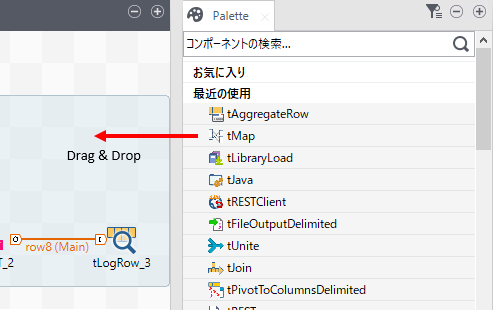
For more information on the functionality and usage of Talend standard components, please refer to the official manual.
Using xData Jobs
If you already have xData jobs installed, you can add xData jobs to your jobs by dragging and dropping them from Job Designs > xdata_jobs on the left side of the screen.
See About xData jobs for details.
Run a test job
You can test run a job by clicking the Run button at the top of the screen.
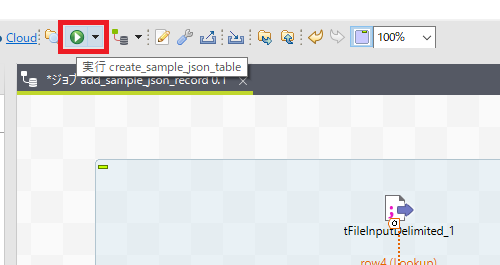
You can check the execution result in the execution log in the Run tab. Repeat editing and test execution of the job until the expected result is obtained without error.
Proxy settings for the job (for test execution in a proxy environment)
To test run a job in a proxy environment, the following settings must be made in advance:
- Select the Run tab at the bottom of the screen.
- Select Advanced settings from the left menu.
- Check the Use specific JVM arguments checkbox.
- Add the following 4 items from the New button.
-Dhttp.proxyHost=<proxy host>-Dhttp.proxyPort=<proxy port>-Dhttps.proxyHost=<proxy host>-Dhttps.proxyPort=<port of proxy>